Does your to-do list seem endless? Try one of these 12 apps to organise your tasks
The to-do list is a simple and particularly effective tool for managing your to-do list. Organise, sort and prioritise your tasks... How can you make a good to-do list to put an end to procrastination, and finally cross your tasks off your list?
This article answers that question by giving you some top tips and a selection of to-do list applications to give you peace of mind. Take the time to read this article, then cross that task off your list 😉
To do list: 1 definition, 8 benefits
"To do" means "to do" in English. A to-do list is therefore a list of things to do. By extension, we associate the to-do list with minimalist task management, which is intended to be simple to implement and effective in achieving the expected results.
Making to-do lists has a number of benefits, such as :
- no more forgetting things to do
- knowing where you stand in relation to your to-do list and your day-to-day tasks;
- having a clear idea of what needs to be done;
- being efficient in your personal organisation;
- keep track of what has been done so you can report on it;
- breaking down a job or project into smaller, more manageable tasks;
- organise yourself better as part of a team by allocating tasks;
- stop procrastinating.
In a professional context, it is above all collective productivity and serenity that are sought.
📌 Please note: it is very complicated to detail tasks without disrupting the readability of the file. Excel is suitable for small tasks, but quickly shows its limitations.
Selection of 12 task management software packages to get to grips with your to-do list
If a paper or digital Excel to-do list isn't enough for you, we've got the to-do list software you need to manage your tasks (and more!) collaboratively and on the move.
Top 12 to-do list software comparison table
1 of 11
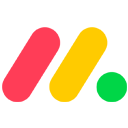 monday.com | 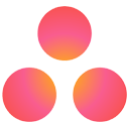 Asana | 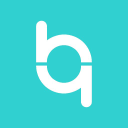 Beesbusy |  Canva |  Easynote |  Google Keep | 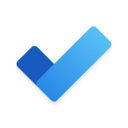 Microsoft To Do | 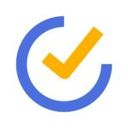 TickTick |  Todoist |  Trello |  Wimi |
|---|---|---|---|---|---|---|---|---|---|---|
| For all companies | For companies with more than 1 employees | For companies with 2 to 5000 employees | For all companies | For all companies | For all companies | For all companies | For all companies | For companies with 1 to 250 employees | For all companies | For companies with more than 1 employees |
| See software | See software | See software | See software | See software | See software | See software | See software | See software | See software | See software |
| Learn more about monday.com | Learn more about Asana | Learn more about Beesbusy | Learn more about Canva | Learn more about Easynote | Learn more about Google Keep | Learn more about Microsoft To Do | Learn more about TickTick | Learn more about Todoist | Learn more about Trello | Learn more about Wimi |
Asana
Do you have a thousand things to do and only one head to remember them all? Good news: Asana has several. Designed for teams juggling projects, tasks and objectives, Asana is an ultra-visual, easy-to-use work management tool.
As you go about your day, you can create lists of tasks, organise them by priority, assign them to your colleagues (or to yourself if you multitask), and track progress in real time. Asana adapts to the way you work, just like a good old notebook, with list, schedule and Kanban-style chart views:
🛠️ Key features for creating a to-do list:
- create tasks with sub-tasks and deadlines ;
- classify tasks by project, label or priority;
- assignment to one or more team members;
- list, schedule or table view;
- ability to add notes, attachments and comments;
- integration with Google Calendar to keep track of the day's tasks;
- automation of repetitive actions (custom rules);
- notifications and reminders so you don't forget anything.
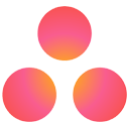
Asana
Beesbusy
Want a tool that manages your schedule without making you break out in a cold sweat? 🐝 Beesbusy does the job without unnecessary buzzing. Designed for pros and novices alike, this project management tool made in France focuses on clarity and simplicity.
You can create your to-do lists in just a few clicks, plan your assignments and monitor progress in real time. And bonus: all with a colourful interface that won't make you want to run away.
🛠️ Key features for creating a to-do list:
- creation of tasks, sub-tasks and checklists ;
- list, diary or Gantt view for organising work;
- add notes, attachments and comments;
- assign tasks by user or by project;
- management of estimated time and time remaining;
- notifications to keep you on time, even on Friday afternoons;
- synchronisation with your global schedule to avoid duplication.
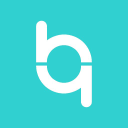
Beesbusy
Canva
We know Canva for its flashy designs. But did you know that it can also be used as a to-do list? Between two Instagram creations, you can organise your tasks, note down your objectives and plan your work.
The best part? Total freedom. You start with a template or a blank page, then customise everything: colours, blocks, typography. A kind of visual notepad that makes you want to tick off the day's tasks.
🛠️ Key features for creating a to-do list:
- ready-to-use templates for creating aesthetically pleasing to-do lists ;
- ability to add customised blocks: notes, deadlines, priority markers, etc;
- simple, intuitive drag-and-drop interface
- export to PDF, image or link to share your schedule;
- synch with the mobile app for time management on the move;
- access to a library of visuals to illustrate your projects;
- collaborative function for creating a to-do list together.

Canva
Do it Tomorrow
Procrastinators everywhere, rejoice! Do it Tomorrow turns your tendency to procrastinate into a method of organisation.
The interface mimics a real notebook. On the left, your tasks for the day. On the right, the ones you're (officially) putting off until tomorrow. Minimalist, vintage and 100% self-assured.
No gadgets. Just a simple list, to prioritise the important without getting caught up in the urgent. And sometimes, not doing anything straight away is an excellent strategy. Yes, it is.
🛠️ Key features for creating a to-do list:
- two-column interface: today and tomorrow ;
- quick addition of tasks, no account or registration required;
- drag-and-drop to move to-dos from one day to the next;
- synchronisation between web and mobile application;
- simple, notebook-style design;
- ideal for managing simple notes without overload;
- available as a free version.
Easynote
Need a tool that combines to-do lists, project management and a zen interface? Easynote ticks all the boxes... without making you break a sweat.
Designed for teams and freelancers alike, Easynote offers a clear, fluid and above all highly flexible interface. You can create a list of tasks, add notes and deadlines to them, or connect them to other ongoing projects. And everything stays in sync.
It's a bit like the notepad that would have gone to business school 👨🎓.
🛠️ Key features for creating a to-do list:
- creation of simple or complex tasks, with sub-tasks ;
- organisation by list, schedule or Kanban view;
- adding notes, documents and comments;
- manage dependencies between tasks ;
- track time spent on each task;
- automatic notifications to ensure objectives are met.

Easynote
Google Keep, in the Google WorkSpace suite
Do you like things simple, quick and efficient? Google Keep is the digital notepad that keeps pace with you. No frills, just the essentials to capture your ideas and create to-do lists in a flash.
The app opens with a click, you write down what needs to be done, add a reminder, a colour, and off you go. It's the digital equivalent of a post-it note, but synchronised across all your devices.
🛠️ Key features for creating a to-do list:
- quick creation of notes, lists or voice memos;
- checkboxes for each task completed (satisfying, isn't it?);
- reminders based on date, time or location;
- colours and labels to organise tasks;
- synchronisation with Google Drive and integration into the Google Workspace suite;
- accessible via mobile phone, tablet, browser or even voice assistant;
- perfect for managing a busy day or structuring a light project.

Google Keep
Microsoft To Do
The official successor to Wunderlist has taken over... and it hasn't been content to sit on the sidelines. Microsoft To Do offers a fluid, clear experience that is, above all, well integrated into the Microsoft 365 ecosystem.
The app is perfect for managing everyday tasks, from a simple reminder to take out the rubbish to coordinating a team project. With its uncluttered interface, well thought-out options and instant synchronisation, it's everything you'd expect from a good time management tool.
A special mention goes to the 'My Day' view, which helps you stay on track without drowning in endless lists.
🛠️ Key features for creating a to-do list:
- creation of tasks with sub-tasks, deadlines, reminders and repetitions ;
- grouping by list, theme or objective;
- My day" function for planning your important tasks;
- add notes, attachments and tickable steps;
- synchronisation with Outlook and Microsoft 365 ;
- Simple, attractive interface, accessible on all devices;
- free and ad-free, even in the full version.
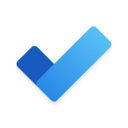
Microsoft To Do
monday.com
Do you like to-do lists, but hate spreadsheets that look as dull as a Monday morning? monday.com transforms your tasks into colourful, dynamic blocks that (almost) make you want to work at the weekend.
It's an ultra-visual work management tool designed for teams juggling multiple projects, deadlines and clients. Each line becomes a task to be followed, assigned, commented on and validated. Everything is synchronised, from your schedule to your Zoom meetings. And if you're the kind of person who likes to automate everything, you'll love the customised workflows.
🛠️ Key features for creating a to-do list:
- creation of customisable tasks with deadlines, labels, priorities and status ;
- View as a list, Kanban board, calendar or timeline;
- add notes, comments, files and external links;
- automations for creating, moving or assigning tasks without lifting a finger;
- Progress tracking with colour coding and project filters;
- integrations with over 40 tools (Google Calendar, Slack, Trello, Zoom, etc.);
- free version available for small groups or freelancers who want efficiency without breaking the bank.
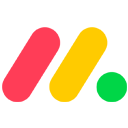
monday.com
TickTick
A name that makes you tick, and an interface that helps you never waste another minute. TickTick is the application that combines to-do lists, planning and even a touch of Zen with an integrated Pomodoro timer.
It's light, fluid and surprisingly complete. Perfect for brains with a thousand ideas a second. You organise your to-do lists, prioritise and categorise them, and tick them off by the dozen (with satisfaction).
And the best thing about it? Impeccable mobile ergonomics. Use it between two metro stops or in a queue.
🛠️ Key features for creating a to-do list:
- quick creation of tasks with priorities, sub-tasks and reminders ;
- organisation by lists, folders or custom tags;
- calendar, diary or weekly planning view;
- add notes, files and comments;
- built-in Pomodoro timer for more efficient time management;
- multi-device synchronisation (web, mobile, tablet, smartwatch).
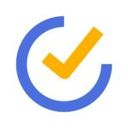
TickTick
Todoist
The name says it all: you've got things to do, Todoist is here to organise them. Simple, elegant and, above all, formidably effective, Todoist is one of the heavyweights of the digital to-do list.
Its strength? Clarity. You enter a task, add a deadline and a priority, and off it goes to your schedule. The system of filters and labels helps you stay on track, even when the mental load looks like a mountain.
It's the ideal companion for your day-to-day life, whether you're an organised pro... or a champion of lost post-its.
🛠️ Key features for creating a to-do list:
- quick addition of tasks using natural language ("tomorrow at 3pm", "every Monday") ;
- classification by projects, lists and priority levels;
- calendar, list or table view, depending on your needs;
- add notes, comments, files and links;
- reminders, notifications and daily goals;
- productivity tracking with scores and trends;
- highly functional free version, premium version for retail pros.

Todoist
Trello
Are you a fan of post-its and whiteboards? If so, Trello is the digital, collaborative version for you. This software turns your projects into visual columns that are easy to move around, organise and share.
Each task becomes a card. You drag it from one list to the next - "To Do", "In Progress", "Done" - like a tidy sorting pro. All with labels, deadlines, checklists and even gifs (yes, gifs are good for motivation).
Whether you're working solo or as part of a team, it's a great tool for organising your work without the headaches.
🛠️ Key features for creating a to-do list:
- customisable tables with drag-and-drop lists and cards ;
- task creation with descriptions, deadlines, checklists and attachments;
- organisation by project, theme or workflow;
- integration with Google Drive, Slack, Calendar, etc. ;
- add notes, comments and team members;
- time-saving automations via Butler;
- available as a free version, ideal for starting small.

Trello
Wimi
One project, several stakeholders, a mountain of tasks to keep track of? Wimi is there to sort out the mess. This French application brings together all the tools a team needs to stay coordinated: to-do lists, documents, messaging and even a secure drive.
Wimi is like your diary, your notepad and your planning manager, all under one roof. You can centralise information, track assignments in real time and collaborate without unnecessary fuss.
🛠️ Key features for creating a to-do list:
- creation of tasks with deadlines, status and assignment by member ;
- organisation into lists, by folder or by project;
- add notes, files, comments and checklists;
- Gantt, calendar and Kanban views for a clear overview of work;
- advanced rights and confidentiality management;
- synchronisation with your tools (Google, Office, etc.).

Wimi
Which to-do list application should I choose?
Summary table of the 12 to do list tools
| Solution | Who is it for? | Key features | Free package | Price of entry |
|---|---|---|---|---|
| Asana | Project teams, SMEs | List/Kanban view, automation, multiple integrations | Yes | From €9.41 / month / user |
| Beesbusy | Freelancers, VSEs, agencies | Gantt view, lists, collaborative planning | Yes | From €9.90 / month / user |
| Canva | Creative, freelance, visual | Visual to-do templates, customisable notepads | Yes | From €90 / year / user |
| Do it Tomorrow | Individuals, fans of minimalism | Two day/tomorrow columns, no frills | Yes | Free |
| Easynote | Businesses of all sizes | Lists, dependencies, time management, project view | No | From €12.84 / month / user |
| Google Keep | Google users, quick note-taking | Simple lists, reminders, GDrive synchronisation | Yes | Free |
| Microsoft To Do | Microsoft users, everyday use | Lists, subtasks, "My Day" view, Outlook integration | Yes | Free |
| monday.com | Project teams, start-ups | Automations, multiple views, advanced collaboration | Yes | From €9 / month / user |
| TickTick | Self-employed, personal & professional use | Pomodoro, multi-device, tag management | No | From €30.80 / year / user |
| Todoist | Everyone, fans of clarity | Natural language, filters, goals, scores | Yes | From €4 / month / user |
| Trello | Visual teams, freelancers | Kanban boards, automation, integration | Yes | From €4.28 / month / user |
| Wimi | SMEs, collaborative teams | Gantt view, rights management, integrated drive | Yes | From €3 / month / user |
Our advice for your choice
Choosing a to-do list applicationisn't just about ticking a box. It's about finding the right tool for the way you work, your mental workload... and your Monday morning stress.
Here are a few tips to avoid wasting time testing 15 apps before finding the right one:
1. Start simple
There's no need to aim for the Apollo rocket if all you want is a list of tasks for your home. Google Keep, Microsoft To Do or TickTick are perfect for getting started without a gas factory.
2. Think "team" if you're collaborating
Do you manage projects, shared schedules or clients? Turn to Asana, Trello, monday.com or Beesbusy.
They offer multiple views, delegation options and assignment tracking functions.
3. Look at your ecosystem
Already at Google? 👉 Keep integrates perfectly.
Already on Microsoft 365? 👉 Microsoft To Do will be more natural.
A fan of design? 👉 Canva will delight you visually.
4. Try out the free versions
Most tools offer a free package. It's ideal to see if the application fits in with your everyday use.
5. Prioritise usability
A tool that's too complex won't be used. It's better to have a simple method that you can apply than a feature-rich monster that you abandon after a week.
How can you make the most of your to-do list software?
Firstly, create clear lists, not catch-alls. One project, one list. Don't mix up your medical appointments with your client deliverables. Arrange your tasks as you would your socks: in pairs, not loose.
And plan your day every morning. Before pouncing on your emails, open your application and select the really important tasks. The 'My Day' function in Microsoft To Do, for example, is perfect for this.
Don't overuse reminders. Too many notifications kill the notification. Don't create a diary that rings more than your alarm clock. Stay strategic.
Group, sort and archive. Use folders, tags and filters. Keep your to-do list readable and fluid, even if you're managing ten projects at the same time.
Automate what can be automated. If your tool allows for rules, templates or automation (hello Asana, monday.com or Trello), use them. Saving 3 minutes per task can add up quickly at the end of the month.
And above all... tick. It may sound silly, but ticking off a completed task gives you instant satisfaction.
How do you make an effective to-do list? 5 key tips
Tip 1: Break down the tasks on your list
Identify and distinguish between quick tasks and background work, and balance the workload they represent.
Sure, it's nice to cross off tasks and the feeling of accomplishment is much stronger, but you also need to spend time on the time-consuming tasks, as these are the ones that take you far and give you a long-term vision.
💡 To keep the pleasure of ticking off tasks done, break the work down into smaller tasks (crossing off = pleasure = motivation to keep going).
Tip 2: Prioritise important tasks
Define, for each day, at most one priority task, several secondary tasks and small, low-priority tasks.
Example:
- Priority task: do the month's accounts;
- Secondary tasks: restocking and changing prices on the website;
- Small tasks: emptying the bins, watering the plants, buying post-its.
Prioritising tasks is essential. Use a simple method: position the tasks on a matrix with two axes: gain and effort. It is then recommended that you give priority to the tasks in green and put the tasks in red last:
Tip 3: Evaluate time and effort
In the Agile Scrum project management method, it's advisable to estimate how much time you're going to spend on a task. This helps you to prioritise tasks and to know what is reasonably possible to do in a day or a week.
For example, in a 7-hour working day, it is possible to do one 4-hour task and 2 1.5-hour tasks.
ℹ️ It is advisable to set aside between 10% and 20% of your day to deal with unforeseen circumstances, which also gives planned tasks a better chance of being completed.
Tip 4: Focus on achievable tasks
It's counter-productive to impose tasks on yourself that require more resources and time than you have.
Another common mistake is to put objectives on your to-do list instead of an action plan (to do = things to do, not objectives to achieve).
Example: "pass my exam" is a goal. It's better to focus on 4 achievable tasks such as: buying the book, reading the book, practising, taking a mock exam.
Tip 5: Create a pleasant, visual to-do list
Pay as much attention to the form of your to-do list as to its content: for example, colours are a good way of quickly identifying the importance or urgency of a task, or who is responsible for a task in the case of teamwork.
The Kanban board also allows you to see the progress of tasks, from their creation to their completion (from left to right).
Finally, you can group together tasks that it makes sense to do consecutively to increase productivity.
Example of a free downloadable to-do list (Excel)
Excel lets you list tasks neatly, filter them and search for a task quickly. Here's a sample to-do list in Excel format for you to download free of charge:
To do list, in brief
One last piece of advice: regularly reread your to-do list from top to bottom to update and reorganise it if necessary. You'll also have the pleasant feeling of being in control of your schedule.
Choosing an effective tool that is adapted to your budget constraints and your level of demands is particularly useful for making your to-do list.
Virtual notepad or real online task manager, the choice is yours! ✨